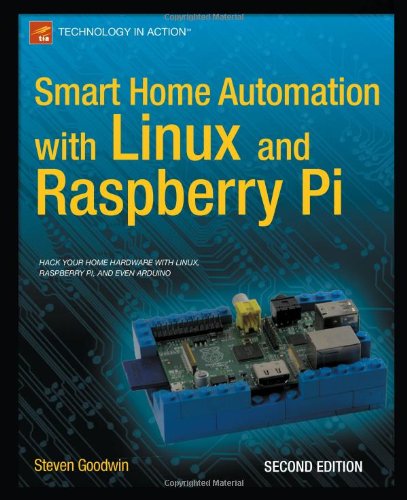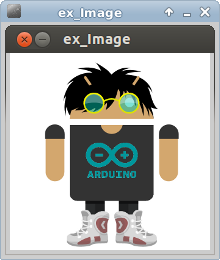It's the first part of a series of episode. A range of embedded systems prototyping platforms will be explored. and also how to connect tiny devices into the cloud for fun, scale, and security.
In today's episode I'm going to give an overview of the prototyping platforms I'm going to explore in the upcoming few weeks. I'm initially going to focus on platforms that are cheap to buy and have existing communities, so that you can play along if you like: Arduino, Gadgeteer, Netduino, Android ADK, Seeedstudio Grove, and Raspberry Pi. Later this year, we'll also take a look at prototyping/evaluation platforms for industrial microcontrollers.
Today and in the next few episodes, I'll be starting with the Arduino Ethernet board, which I bought as part of a Fritzing Starter Kit. Fritzing.org is an open-source hardware design initiative by the Interaction Design Lab at the University of Applied Sciences in Potsdam, Germany.
Source: http://channel9.msdn.com/Blogs/Subscribe/Device-to-Cloud-Hands-On-Part-1-Prototyping-Platforms